Page 1 of 1
Fix green with Lightroom?
Posted: Thu Jun 01, 2017 12:25 pm
by carlk3
Greetings,
In Photoshop I can vastly improve the green of pictures like this with just a few clicks of the "auto" features. (I think it's basically noticing that the histogram of each color is shifted and just rescales them to overlap.)
Does Lightroom offer the same feature, or is one just expected to use Photoshop for this?
I'm trying to learn/understand Lightroom. Thanks for your help!
Carl
Canon G7x II, no flash, no filters, ~30' of water at Alki Cove II, Sunday morning.
Re: Fix green with Lightroom?
Posted: Thu Jun 01, 2017 12:49 pm
by YellowEye
Hi Carl
Yes, you can try to fix such things in lightroom. There are similar "auto" features in lightroom. You can also use the whitebalance dropper. In most cases I find upping the pink (tint), would work best...
Best to put a strobe in there though...
Re: Fix green with Lightroom?
Posted: Thu Jun 01, 2017 8:25 pm
by carlk3
Thanks for your suggestions.
With just Lightroom's Auto WB and Auto tone, it still ends up green:
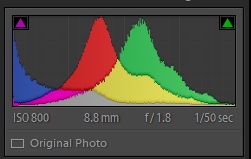
- justlightroom.jpg (13.79 KiB) Viewed 3686 times
But with Photoshop's Auto Color, it looks better:
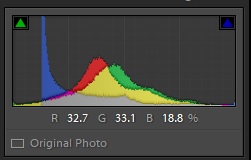
- autocolor.jpg (12.35 KiB) Viewed 3686 times
I don't see any thing like Auto Color inside Lightroom, so I think Photoshop is the best thing for challenging pictures like this, right?
Thanks,
Carl
p.s. I did get one picture with a flash and it did indeed came out great.
Re: Fix green with Lightroom?
Posted: Thu Jun 01, 2017 8:50 pm
by GearHead
Photoshop basically uses the same image processing front end as Lightroom, however the two programs diverge in their feature sets once you get past the basic color and lighting adjustments. I usually have both programs open when I'm doing more detailed image editing, with LR as the main framework for image management. It's good to have 64 GB (or more) of RAM in your machine.
Sent from my iPad using Tapatalk
Re: Fix green with Lightroom?
Posted: Thu Jun 01, 2017 9:02 pm
by mpenders
Tried a couple of tweaks in Lightroom to your original pic:
Couldn't get that using an "auto" correct button. You have to enhance/reduce individual colors/tints/etc.
The strobe recommendation is a good one. Really helps to capture the vibrant colors that otherwise get washed out at depth.
Re: Fix green with Lightroom?
Posted: Thu Jun 01, 2017 9:18 pm
by YellowEye
Carl, why wasn't your strobe working, do you know why?
Re: Fix green with Lightroom?
Posted: Fri Jun 02, 2017 7:14 am
by carlk3
YellowEye wrote:why wasn't your strobe working
User error. I wanted the simplest settings and had it set to "Auto" instead of "P[rogram]". In "P" you can say "Flash On". In "Auto", even with the flash up, the camera decides for itself whether to fire it.
I've previously been diving with a GoPro w/ one video light and flippable macro/filter. This was my first dive with the Canon G7X II. I wanted to keep it very simple -- just using the internal flash. I ended up keeping it too simple.
We plan to dive tomorrow at Keystone Jetty with the Moss Bay Dive Club and I'm hoping to get more practice with the camera.
Thanks to everyone for your help.
- Carl
Re: Fix green with Lightroom?
Posted: Fri Jun 02, 2017 8:25 am
by dlh
Use the HSL adjustment. Click the part of the image with the color to change with the target pointer and slide up or down to adjust. Hue will change the color, Saturation and Luminosity will change intensity and brightness of that color.
Re: Fix green with Lightroom?
Posted: Fri Jun 02, 2017 10:42 am
by YellowEye
Carl.
I suggest a manual mode instead of P mode. I haven't really ever seen any auto mode work in the water. And manual isn't as hard as it may seem (see below)
If you're doing types of shots where there's no water column in the shot (e.g. macro or the sea-star shot you have above), you don't want any ambient light exposing. It will just give the image (or its shadows) a bad color cast. There's no easy way to tell a camera in P mode to do that.
Just set your camera in manual to where you get no ambient exposure... usually 1/160th, a reasonable Fstop (maybe F8, or higher on a bright day) with a low ISO and you're golden. You can take a shot without any strobes on to verify -- it should come out black. If you're setup this way, once you put your strobes in, there's no need to change settings per shot and everything should be automagic, at least if your strobes support TTL. If they don't support TTL, you may have to change the strobe brightness based on your strobe to subject distance. By the way, I strongly recommend 1 strobe when starting (and honestly >50% of all uses).
Getting shots with the water column properly exposed with the foreground is a trickier endeavor, one I recommend you take on later...
Have fun!